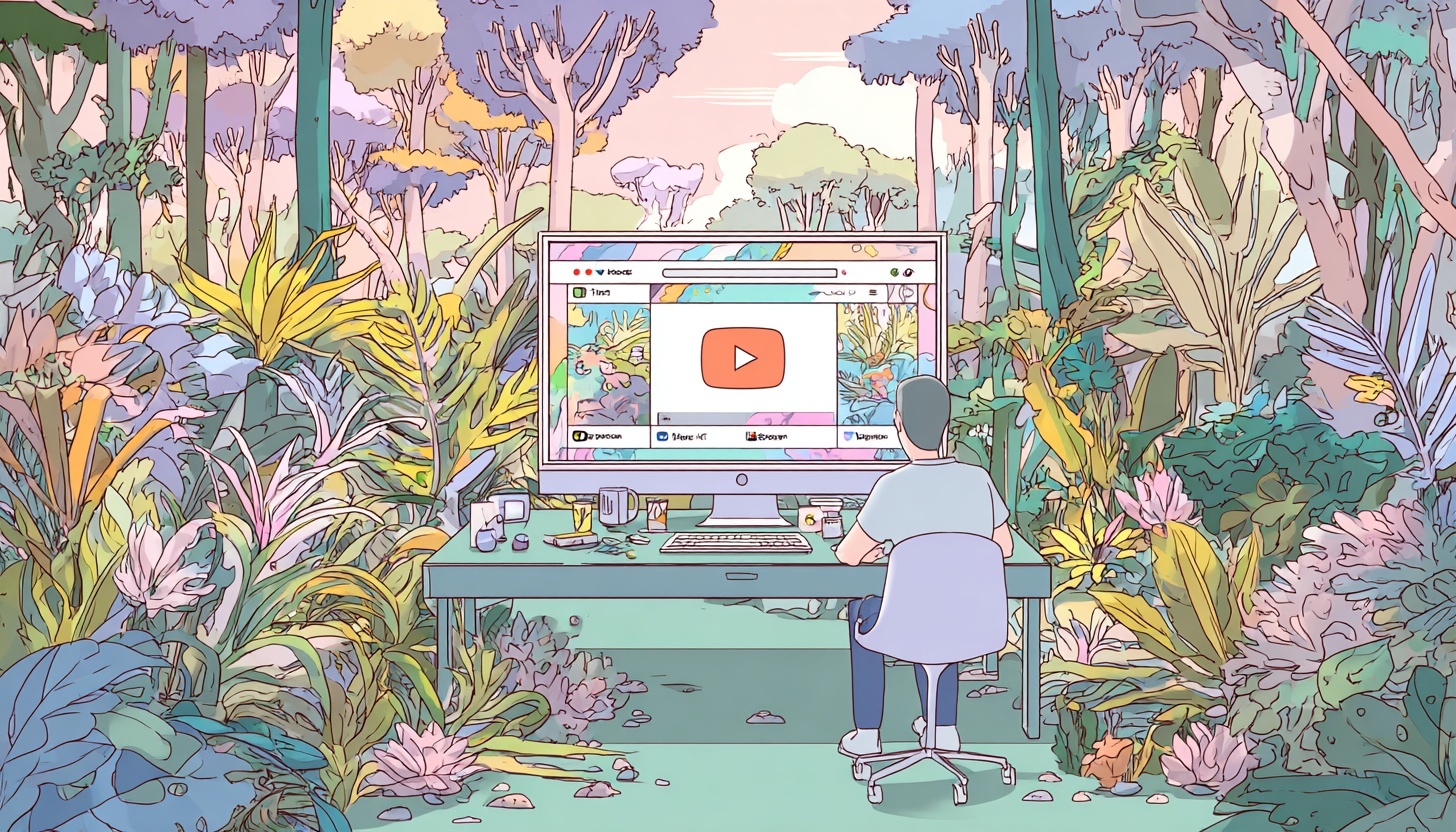How to Add Timestamps to YouTube: Step-by-Step Guide
Have you ever watched a long YouTube video and wished you could just skip ahead to the good parts? Well, that's exactly what timestamps are for! As a content creator, adding timestamps to your YouTube videos gives your viewers a roadmap to navigate your content.
Timestamps help enhance user experience and boost your video's SEO. That's why we're sharing how to add timestamps on YouTube below.
Did you know that videos with timestamps tend to have higher audience retention rates?
Vireo Video found that videos with timestamps (also referred to as video chapters) have better viewer engagement and view time compared to those without.
So, let's dive in and learn how to make your YouTube videos more user-friendly and discoverable with the magic of timestamps.
Understanding YouTube Timestamps
Before share the steps for how to timestamp YouTube videos, let's take a quick look at what timestamps actually are.
YouTube timestamps are clickable links in your video description that helps viewers skip to specific spots in your video.
Why should you care about timestamps?
1. They improve the experience of your viewers because your videos are easier to navigate.
2. They can even boost your video's watch time. Helping viewers find the content they're most interested in actually gives them a reason to watch.
3. Timestamps enhance your YouTube video's SEO too because they provide more context to search engines.
Think of timestamps as a table of contents for your video.
Viewers quickly find what they're looking for and then they watch it. This is especially useful for longer videos or tutorials. And let's face it, who doesn't appreciate a shortcut when trying to consume a firehose of content online?
Related: Learn how to make a YouTube video.
Preparing Your YouTube Video for Timestamps
Before you start adding timestamps willy-nilly, it's important to have a game plan. Here's how to prepare your video for those sweet, sweet timestamps:
1. Watch your video and identify key moments or topics. These will be your timestamp points.
2. Jot down the time (in minutes and seconds) when each important segment begins.
3. Come up with clear, concise descriptions for each timestamp. Remember, these are like mini-headlines!
Pro tip: Try to space out your timestamps evenly throughout the video. You don't want all your timestamps bunched up in the first two minutes!
Step-by-Step Guide: How to Add Timestamps on YouTube
Alright, let's get down to business! There are two main ways to add timestamps to your YouTube videos. I'll walk you through both methods so you can choose the one that works best for you.
Method 1: Adding Timestamps Manually
This is the old-school way, but it still works like a charm!
1. Go to your YouTube Studio and select the video you want to add timestamps to.
2. Click on "Edit" and scroll down to the description box.
3. Type out your timestamps in this format:
0:00 Introduction
01:30 What happens here
05:47 What happens here?
and so on until you have added timestamps for each "chapter" start time
4. Make sure each timestamp is on a new line.
5. Save your changes, and voila! Your timestamps are live.
Remember, the first timestamp must always be 0:00, even if your video doesn't have an intro. This tells YouTube that you're adding chapters to your video.
Method 2: Using YouTube's Built-in Timestamp Feature
YouTube has rolled out a nifty feature that makes adding timestamps even easier for every YouTube creator. Here's how to use it:
1. Sign in to your YouTube Studio account.
2. Look for the "Content" option in the left-hand menu and click on it.
3. Find the video you want to add timestamps to and click on it.
4. In the video details page, scroll down and click on "SHOW MORE" to expand additional options.
5. Under the "Automatic Chapters" section, you'll see a checkbox that says "Allow automatic chapters and key moments." Make sure this box is checked.
6. Click "SAVE" at the bottom of the page to apply your changes.
And that's it! YouTube will now automatically generate chapters for your video based on its content. This feature uses AI to identify key moments and create relevant timestamps.
Pro tip: This option is checked by default for all new uploads, so you might not need to manually enable it for future videos. However, it's always good to double-check!
Remember, while this automatic feature is convenient, you may want to review the generated chapters to ensure they accurately represent your video's content.
It's also important to note that not all videos will be eligible for automated timestamps.
You can always manually edit or add to these automatic timestamps using Method 1 if needed.
Advanced Timestamp Techniques
Ready to take your timestamp game to the next level? Here are some pro tips:
1. Use timestamps to create chapters for longer videos. This is especially useful for tutorials or multi-topic videos.
2. Link to specific timestamps in your video comments and social media content. This is great for referencing specific points in your video. Instead of sharing the generic video url to the entire video, you'll share the link to the chapter you're talking about in your promotional comments and posts.
3. Use keyword-rich descriptions for your timestamps to boost SEO. Google can read these timestamps, so make them count!
Don't go overboard with timestamps – use them strategically to enhance your viewers' experience, not to overwhelm them.
Common Mistakes to Avoid When Adding YouTube Video Timestamps
Even the pros make mistakes sometimes. Here are some common pitfalls to watch out for:
1. Incorrect formatting: Make sure you're using the right format (HH:MM:SS). Even a small typo can break your timestamps.
2. Overusing timestamps: Don't add a timestamp every 10 seconds. It's overkill and can be distracting.
3. Vague descriptions: "Stuff happens" is not a good timestamp description. Be specific and informative to tell your viewers what is happening at each timestamp.
4. Long timestamp descriptions: These chapter headings or timestamp descriptions should be short so viewers can see exactly what your chapter is about without having to read a lot of text.
Maximizing the Impact of Your YouTube Timestamps
Now that you've mastered how to add timestamps on YouTube, let's talk about making the most of them:
1. Promote your timestamped content on social media. Let your followers know they can jump to specific parts of your video.
2. Encourage viewers to use and interact with your timestamps. A simple "Check the description for timestamps!" at the start of your video can go a long way.
3. Use YouTube Analytics to see how viewers are interacting with your timestamps. This can give you insights into what content your audience finds most valuable.
How Castmagic Can Enhance Your YouTube Timestamp Strategy
Here at Castmagic, we're all about making your life easier. Our AI-powered transcription service can automatically generate accurate transcripts of your videos, making it a breeze to identify key moments for timestamps.
Add the video url or the video file of your YouTube video into our platform, and within moments you can receive a list of the best timestamps throughout your content.
Plus, our platform can help you create better YouTube descriptions with integrated timestamps, streamlining your workflow and saving you precious time.
Click here to learn about how Castmagic can help you improve your YouTube channel.
Time to Timestamp!
And there you have it, folks! You're now equipped with everything you need to know about how to add timestamps to YouTube videos. Remember, timestamps are more than just a convenient feature – they're a powerful tool for improving user experience, boosting engagement, and enhancing your video's SEO.
So, what are you waiting for? Go forth and timestamp! And hey, if you need any help along the way, Castmagic has got your back. Click here for a free trial of our AI platform!
FAQs About YouTube Timestamps
1. How many timestamps should I add to my video?
There's no hard and fast rule, but aim for 3-7 timestamps for a 10-minute video. The key is to highlight important sections without overwhelming viewers.
2. Can I add timestamps after my video is published?
Absolutely! You can edit your video description and add timestamps at any time after publishing.
3. Do timestamps affect my video's search ranking?
Yes, they can! Timestamps provide additional context to search engines, potentially improving your video's discoverability.
Related: Read our 10 hacks to grow your channel.
4. Can I use timestamps in live streams?
Yes, you can add timestamps to the live chat during a stream, which will be converted to clickable timestamps in the video replay.
5. How do I remove or edit existing timestamps?
Simply edit your video description and remove or modify the timestamp text. YouTube will automatically update the chapter markers.
Start Repurposing Media with Castmagic
Paste a link from:









Place a link to 1 media file below and get 100+ content assets instantly.
Castmagic transforms your audio and video into blogs, social posts, newsletters, show notes, and more.
Start Repurposing Your Media

Click or drag your audio/video file here
One upload. Generate endless content.
1. Upload Media File: Drag and drop your audio or video file.
2. Get Instant Transcript: 99% accurate, perfectly formatted, speaker-labeled transcripts in 60+ languages.
3. Generate Content: Create publish-ready blogs, social posts, newsletters, and more with AI.

Automate Your Content Workflow with AI