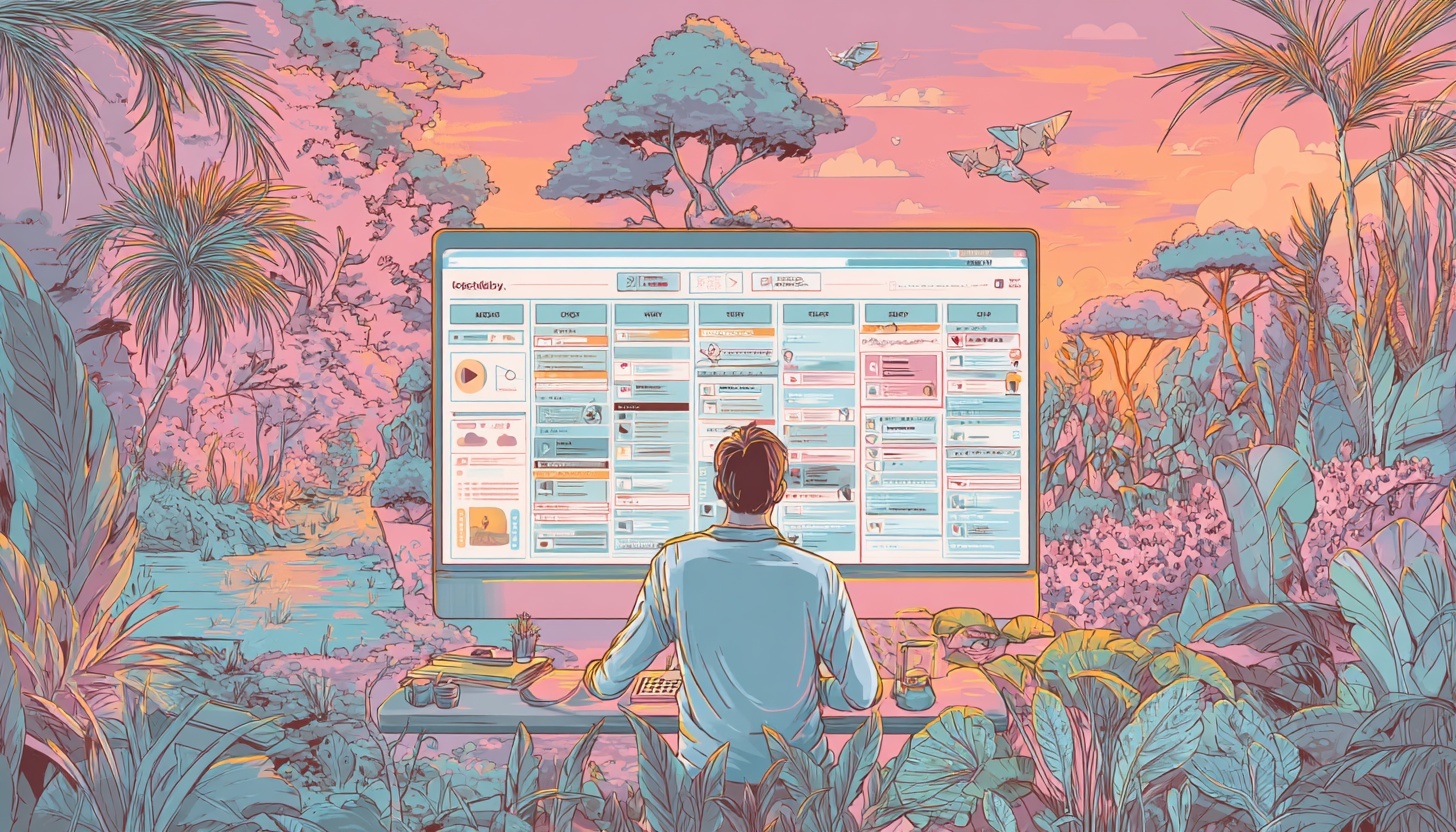Comment utiliser un logiciel d'automatisation des flux de travail pour une efficacité maximale
Manual tasks are killing your productivity. Every repetitive process your team handles manually costs time, creates errors, and prevents growth. Workflow automation changes everything. Whether you're using Kissflow, Asana, Wrike, Monday.com, or any other management tools – or none at all – we'll help you get a better understanding of how to improve your workflow management for your business processes. Let's dive in!
What is Workflow Automation?
Workflow automation uses automation tools to handle repetitive business tasks without human intervention. Instead of manually moving data between systems or sending the same emails repeatedly, automated workflows do this work for you.
The difference is dramatic. Manual processes depend on people remembering steps, while automated processes run the same way every time. As your business grows, manual workflows become bottlenecks. Automated workflows scale effortlessly.
Identify Tasks Perfect for Workflow Automation
Start by listing every repetitive task your team does daily that would make sense for workflow automation software. Some examples of task management to look for include, but aren't limited to:
- Data entry between systems
- Email onboarding sequences and follow-ups
- File organization and routing
- Status updates and notifications
- Report generation
- Employee onboarding steps
Calculate time spent on these tasks (and the task management such as delegating and explaining how to do each thing). Most businesses discover a large percentage of their workday involves repetitive activities that automation software and workflow management tools can remove bottlenecks from.
Also see: Fresh Ideas for Process Improvement in Business Workflow
Choose the Right Workflow Automation Tools
Automation software comes in two main types: Low code platforms and specialized tools. Let's break them both down so you can decide which workflow management tools are right for integrations with your current tech stack.
Low Code Platforms
Low code solutions let non-technical users build automated workflows using drag and drop interfaces and plenty of integrations with other apps and tools. The big benefit of them is there's no programming required.
Popular automation solution options include:
- Kissflow - comprehensive workflow management with project management features to streamline business processes
- Wrike - project management platform with built-in workflow automation and custom process templates
- Zapier - connects different apps and automation tools; this workflow management solution also automates data flow
- Microsoft Power Automate - integrates with Office 365 and other Microsoft tools for streamlined workflow management
Specialized Tools
Some automation tools focus on specific functions:
- Slack automation for team communication
- Project management automation for task routing
- Content automation for processing audio/video files
Here are some examples of specialized tools you might find:
Slack Automation for Team Communication
- Workflow Builder (built into Slack) - creates custom workflows within Slack
- Standuply - automates daily standups and team check-ins
- Polly - automated polls and surveys in Slack channels
- Donut - automatically pairs team members for virtual coffee chats
- Geekbot - runs automated retrospectives and team meetings
Project Management Automation for Task Routing
- Asana Rules - automatically assigns tasks based on project criteria
- Monday.com Automations - generates status updates and notifications
- Trello Butler - automates card movements and due date reminders
- ClickUp Automations - handles task assignments and status changes
- Notion Automations - updates databases and sends notifications
Content Automation for Processing Audio/Video Files
- Castmagic - transcribes recordings and generates multiple content assets with AI powered tools
- Loom - automatically processes and shares recorded videos (This tool is perfect for recording your workflow to train authors in your workflow automation processes!) Read our post "How to Use a Documentation Maker: Why You Need This AI Software" to learn more about documenting your workflow
Other Specialized Workflow Management Categories for Enhanced Productivity
- Email Marketing: Mailchimp, ConvertKit automation sequences
- Customer Support: Intercom chatbots, Zendesk ticket routing
- Sales: HubSpot lead scoring and CRM, Salesforce workflow rules
- HR: BambooHR onboarding automation, Workday approval workflows
Pro Tip: Implement task management tools that use AI to streamline business processes.
Look for workflow management tools that integrate with your existing software stack. From Kissflow to Salesforce, Asana to Wrike, the best automation software and project management tools works with what you already use.
Build Your First Automated Workflow
Start simple. Choose one repetitive process and automate it completely with the workflow management tool/process of your choice before moving to complex workflows.
Step 1: Map the Current Process
Write down every step in your manual workflow for task management:
- What causes the business processes to begin?
- What actions happen in sequence?
- Who gets notified as the steps in your business processes are completed?
- Where does information go?
Answering these questions will help you better determine the workflow automation solutions you might want to consider to better streamline your various business processes and enhance productivity.
Step 2: Design the Automated Version
Most workflow automation follows this pattern:
- Spark/cause (when something happens in your workflow)
- Actions (what the system does automatically)
- Conditions (if/then rules for different scenarios)
Get a firm grasp on how you want your workflow to look, and what the best methods of removing bottlenecks from your business processes would look like.
Step 3: Test Before Launching Companywide
Run your automated workflow with test data in your workflow management tools before training everyone on your team.
Check that every step works correctly and information flows to the right places. This process will save you a lot of headaches as you roll out your workflow automation plans. In other words, it's critical that you know exactly how the task management tools you intend to use work before bringing others into the fold.
Essential Features to Look For
User-Friendly Interface
Choose automation software with drag and drop workflow builders. Your team should be able to modify workflows without technical training.
Integration Capabilities
Your automation tools must connect with existing software. Look for:
- Native integrations with popular apps
- API connectivity for custom connections
- Pre-built templates for common workflows
Mobile Access
Team members need to interact with automated processes from anywhere. Mobile-friendly automation software ensures workflows run smoothly regardless of location.
Monitoring and Reporting
Track workflow performance with built-in analytics. Monitor completion rates, error frequency, and processing times.
Common Workflows to Automate First
Employee Onboarding
Automate new hire processes:
- Send welcome emails with company information
- Create accounts in necessary systems
- Assign training modules
- Schedule introductory meetings
- Generate equipment requests
Project Management
Streamline project workflows:
- Automatically assign tasks based on project type
- Send deadline reminders
- Update project status across systems
- Notify stakeholders of milestone completion
Customer Communication
Automate customer interactions:
- Send follow-up emails after purchases
- Generate support ticket creation
- Route inquiries to appropriate team members
- Generate satisfaction surveys
Content Processing
For businesses creating audio/video content:
- Automatically transcribe recordings
- Generate summaries and key points
- Create social media posts from content
- Distribute materials to team members
Advanced Workflow Automation Strategies
Multi-Step Workflows
Combine simple automated processes into complex workflows. For example, when a sales call recording is uploaded:
- Transcribe the audio automatically
- Extract action items and next steps
- Create follow-up tasks in project management software
- Send summary to team
- Schedule follow-up meetings
Conditional Logic
Use if/then rules to handle different scenarios:
- If customer inquiry is about billing → route to finance team
- If project deadline is missed → escalate to manager
- If file type is video → process through transcription workflow
Integration Chains
Connect multiple systems through workflow automation:
- CRM data the generates email sequences
- Project management updates flow to time tracking
- Slack notifications connect to calendar scheduling
Measuring Automation Success
Track these key metrics:
Time Savings
- Hours saved per week on automated tasks
- Reduced processing time for routine workflows
- Faster completion of repetitive processes
Error Reduction
- Decreased data entry mistakes
- Fewer missed deadlines
- Improved process consistency
Team Satisfaction
- Reduced time on boring, repetitive work
- More time for strategic activities
- Less stress from manual task management
Business Impact
- Faster customer response times
- Improved project delivery
- Better resource utilization
Common Workflow Automation Mistakes to Avoid
Over-Complicating Workflows
Start simple with your workflow automation. Complex automated workflows are harder to maintain and more likely to break.
Automating Broken Processes
Fix inefficient processes before automating them. Automation software makes bad processes faster, not better.
Skipping User Training
Team members need to understand how automated workflows affect their daily work. Provide clear training and documentation so teams know how all aspects of your workflow automation will work.
Ignoring Maintenance
Automated processes need regular review and updates. Business processes and requirements change, and workflows must adapt.
Best Practices for Workflow Management
Document Everything
Maintain clear documentation for all automated workflows:
- Trigger conditions and timing
- Step-by-step process flows
- Error handling procedures
- Contact information for troubleshooting
Plan for Failures
Build error handling into every automated workflow:
- What happens if a system is unavailable?
- How are team members notified of failures?
- What manual backup processes exist?
Regular Reviews
Schedule monthly reviews of automated processes:
- Are workflows running as expected?
- Have business requirements changed?
- Are there new automation opportunities?
Gradual Expansion
Add automation tools and workflows incrementally. Master simple automated processes before tackling complex workflow management challenges.
Future-Proofing Your Automation Strategy
Stay Flexible
Choose automation software that adapts to changing business needs. Avoid rigid systems that break when requirements evolve.
Plan for Growth
Select workflow automation tools that scale with your business. Consider user limits, processing capacity, and feature availability.
Monitor Trends
Keep current with automation technology developments:
- AI-powered workflow optimization
- Voice-activated process activations
- Mobile-first automation design
Related: The Secret to Faster Workflows
Security and Compliance Considerations in Workflow Automation
Security becomes critical when automated workflows handle sensitive business data across multiple systems, project management tools and apps. Whether you're implementing CRM productivity apps or integrations with your current tech stack, your automation tools must protect customer information, financial records, and proprietary business processes from unauthorized access.
Data Protection Standards
Choose automation software that meets industry security standards like SOC 2, ISO 27001, or GDPR compliance. These certifications ensure your workflow automation platform follows strict data protection protocols. Platforms like Kissflow and Microsoft Power Automate offer enterprise-grade security features including data encryption, secure API connections, and audit trails.
Verify that your automation tools encrypt data both in transit and at rest. When automated workflows move information between systems like Slack, project management software, and customer databases, encryption prevents data breaches during transfer.
Also see: Quels outils d'IA sont les plus efficaces pour les petites entreprises
Contrôle d'accès et autorisations pour l'automatisation des flux de travail
Mettez en œuvre un contrôle d'accès basé sur les rôles dans votre logiciel d'automatisation afin de rationaliser la productivité. Tous les membres de l'équipe n'ont pas besoin d'autorisation pour modifier les flux de travail automatisés ou accéder à des données sensibles. Créez des niveaux d'autorisation qui correspondent aux responsabilités professionnelles : les équipes commerciales accèdent aux flux de travail des clients tandis que les RH gèrent l'automatisation de l'intégration des employés.
Définissez des exigences d'approbation pour les modifications des flux de travail au sein de vos processus métier. Les modifications apportées aux processus automatisés doivent être approuvées par les responsables, en particulier les flux de travail traitant des données financières ou des informations sur les clients. Cela permet d'éviter les modifications non autorisées susceptibles de compromettre les processus métier.
Pistes d'audit et surveillance
Activez une journalisation complète sur votre plateforme d'automatisation des flux de travail. Suivez qui crée les flux de travail, quand les processus s'exécutent et quelles données sont traitées. Ces pistes d'audit deviennent essentielles lors des examens de conformité ou des enquêtes de sécurité.
Surveillez les flux de travail automatisés pour détecter toute activité inhabituelle. Configurez des alertes lorsque les flux de travail échouent à plusieurs reprises, traitent des volumes de données inattendus ou accèdent à des systèmes non autorisés. La détection précoce empêche les petits problèmes de devenir des incidents de sécurité majeurs.
Planification de la sauvegarde et de la restauration
Créez des procédures de sauvegarde pour vos flux de travail automatisés et les données associées. Documentez comment restaurer les flux de travail en cas de défaillance des systèmes ou de corruption des données. Testez régulièrement les procédures de restauration pour vous assurer qu'elles fonctionnent en cas de besoin.
Stockez la documentation du flux de travail séparément du logiciel d'automatisation lui-même. Si votre système principal tombe en panne, vous avez besoin d'enregistrements détaillés des conditions de déclenchement, des étapes du processus et des points d'intégration pour reconstruire rapidement les flux de travail automatisés.
Considérations de conformité
Différents secteurs sont confrontés à des exigences de conformité spécifiques qui affectent l'automatisation des flux de travail. Les établissements de santé doivent respecter les réglementations HIPAA lorsqu'ils automatisent les flux de données des patients. Les services financiers ont besoin de la conformité SOX pour les processus de reporting automatisés.
Passez en revue les exigences réglementaires avant de mettre en œuvre des outils d'automatisation. Certains flux de travail automatisés peuvent nécessiter des contrôles de sécurité ou une documentation supplémentaires pour répondre aux normes du secteur. Consultez les équipes juridiques et de conformité dès le début de votre processus de planification de l'automatisation.
Des évaluations de sécurité régulières garantissent que l'automatisation de vos flux de travail reste conforme à l'évolution des exigences de l'entreprise. Planifiez des examens trimestriels des processus automatisés, des autorisations d'accès et des procédures de traitement des données afin de respecter les normes de sécurité.
Commencez dès aujourd'hui
Si vous souhaitez implémenter des outils d'automatisation dans vos processus métier, nous vous recommandons de procéder comme suit :
- Auditez les processus actuels : répertoriez toutes les tâches répétitives effectuées par votre équipe
- Choisissez un flux de travail simple : choisissez d'abord l'un de vos processus métier à fort impact et à faible risque à automatiser
- Sélectionnez les outils d'automatisation : choisissez un logiciel d'automatisation convivial qui s'intègre aux systèmes existants
- Création et test : créez votre premier flux de travail automatisé à l'aide d'outils de glisser-déposer
- Surveiller et améliorer : suivez les résultats et affinez le processus de flux de travail
FAQ sur l'automatisation des workflows
Q : Qu'est-ce que l'automatisation des flux de travail ?
R : L'automatisation des flux de travail utilise un logiciel d'automatisation pour gérer automatiquement les tâches répétitives, éliminant ainsi le travail manuel et réduisant les erreurs dans vos processus métier.
Q : Quels sont les meilleurs outils d'automatisation pour les débutants ?
R : Les plateformes low-code dotées d'interfaces glisser-déposer conviennent mieux aux débutants. Kissflow, Zapier et Microsoft Power Automate proposent une gestion des flux de travail conviviale sans compétences techniques.
Q : Quelles tâches répétitives puis-je automatiser en premier ?
R : Commencez par l'intégration des employés, le suivi des e-mails, la saisie des données, le routage des fichiers et les tâches de gestion de projet. Ces flux de travail automatisés permettent de gagner du temps immédiatement.
Q : Ai-je besoin de compétences en codage pour les logiciels d'automatisation ?
R : Non. Les outils modernes d'automatisation à faible code utilisent des générateurs par glisser-déposer qui permettent à quiconque de créer des processus automatisés sans connaissances en programmation.
Q : Combien coûtent les outils d'automatisation des flux de travail ?
R : La plupart des logiciels d'automatisation commencent à 10 à 30$ par utilisateur par mois. Les plateformes low-code comme Kissflow proposent des solutions de gestion de flux de travail abordables pour les petites entreprises.
Q : Les outils d'automatisation peuvent-ils s'intégrer à Slack ?
R : Oui. La plupart des plateformes d'automatisation des flux de travail s'intègrent à Slack pour les notifications, les mises à jour et la communication d'équipe au sein de vos flux de travail automatisés.
Q : Combien de temps faut-il pour configurer des flux de travail automatisés ?
R : La création de processus automatisés simples prend 1 à 2 heures. L'automatisation complexe des flux de travail impliquant plusieurs systèmes peut prendre plusieurs jours pour être mise en œuvre correctement.
Q : Quelle est la différence entre l'automatisation des flux de travail et la gestion de projet ?
R : La gestion de projet assure le suivi des tâches et des délais. L'automatisation des flux de travail gère automatiquement les actions répétitives au sein des projets, comme l'attribution de tâches et l'envoi de mises à jour.
Q : Puis-je automatiser les processus d'intégration des employés ?
R : Oui. Les flux de travail d'intégration automatisés peuvent envoyer des e-mails de bienvenue, créer des comptes, attribuer des formations et planifier des réunions sans intervention manuelle.
Q : Les logiciels d'automatisation remplaceront-ils mes outils actuels ?
R : Non. Les bons outils d'automatisation s'intègrent aux logiciels existants au lieu de les remplacer. Vos systèmes actuels de gestion de projet et de communication fonctionnent dans le cadre de flux de travail automatisés.
Q : Comment mesurer le succès de l'automatisation des flux de travail ?
R : Suivez le temps économisé sur les tâches répétitives, la réduction des erreurs dans les processus automatisés et la satisfaction de l'équipe grâce à la réduction du travail manuel.
Q : Quelles erreurs dois-je éviter avec les outils d'automatisation ?
R : N'automatisez pas les processus interrompus, ne les lancez pas trop complexes et n'ignorez pas la formation des utilisateurs. Commencez par de simples flux de travail automatisés et développez-vous progressivement.
Q : L'automatisation des flux de travail peut-elle gérer les processus d'approbation ?
R : Oui. Les logiciels d'automatisation peuvent acheminer automatiquement les approbations, envoyer des rappels et signaler les demandes en retard par le biais de votre système de gestion des flux de travail.
Q : L'automatisation des flux de travail est-elle sécurisée ?
R : Des outils d'automatisation réputés offrent une sécurité de niveau professionnel. Choisissez des plateformes dotées d'un cryptage des données approprié et de certifications de conformité pour vos processus automatisés.
Q : Comment les outils de création par glisser-déposer fonctionnent-ils avec les outils d'automatisation ?
R : Les interfaces glisser-déposer vous permettent de créer visuellement des flux de travail automatisés en connectant des déclencheurs, des actions et des conditions sans écrire de code.
Q : Puis-je automatiser des tâches dans le flux de travail de plusieurs départements ?
R : Oui. L'automatisation des flux de travail peut connecter différentes équipes grâce à des processus automatisés qui couvrent tous les départements, améliorant ainsi la gestion globale des flux de travail.
Q : Ai-je besoin d'une assistance informatique pour automatiser les flux de travail ?
R : Les outils d'automatisation de base dotés de générateurs par glisser-déposer nécessitent un support informatique minimal. Les intégrations complexes peuvent nécessiter une assistance technique dans un premier temps.
Q : Les outils d'automatisation peuvent-ils fonctionner avec des équipes distantes ?
R : Oui. Un logiciel d'automatisation basé sur le cloud permet de gérer les flux de travail à distance, en permettant aux équipes distribuées de rester connectées grâce à des processus automatisés et à des intégrations Slack.
Principaux points à retenir
L'automatisation des flux de travail transforme les entreprises en éliminant le travail répétitif et en réduisant les erreurs. Commencez par des flux de travail automatisés simples utilisant des plateformes low-code et des interfaces glisser-déposer.
Concentrez-vous sur les processus à fort impact tels que l'intégration des employés, la gestion de projet et la communication avec les clients.
Choisissez des outils d'automatisation qui s'intègrent aux systèmes existants tels que Slack et votre logiciel de gestion de projet actuel. Les plateformes de gestion des tâches telles que Kissflow, Wrike et d'autres offrent des fonctionnalités complètes de gestion des flux de travail aux entreprises prêtes à étendre leurs efforts d'automatisation.
Le succès vient du fait de commencer modestement, de mesurer les résultats et d'étendre progressivement vos processus automatisés. N'essayez pas de tout automatiser en même temps. Maîtrisez d'abord l'automatisation de base des flux de travail, puis créez des flux de travail automatisés plus sophistiqués à mesure que votre équipe se familiarise avec la technologie.
Les entreprises gagnantes aujourd'hui ne sont pas nécessairement les plus grandes. Ce sont elles qui utilisent le plus efficacement les logiciels d'automatisation pour éliminer le travail répétitif et se concentrer sur une croissance stratégique.
Vous recherchez une solution d'automatisation pour la production de vos vidéos ou podcasts ? Cliquez ici pour essayer Castmagic gratuitement et tirer le meilleur parti de votre contenu!
Start Repurposing Media with Castmagic
Paste a link from:









Place a link to 1 media file below and get 100+ content assets instantly.
Castmagic transforms your audio and video into blogs, social posts, newsletters, show notes, and more.
Start Repurposing Your Media

Click or drag your audio/video file here
One upload. Generate endless content.
1. Upload Media File: Drag and drop your audio or video file.
2. Get Instant Transcript: 99% accurate, perfectly formatted, speaker-labeled transcripts in 60+ languages.
3. Generate Content: Create publish-ready blogs, social posts, newsletters, and more with AI.

Automate Your Content Workflow with AI